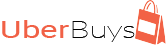In this tutorial, I will show you how to safety download videos from Youtube.com
If you need instructions on how to download and install the RealPlayer Player.
Please take a look at this video.
How to download videos from Youtube using Realplayer
There are times that Youtube has videos that not only do you want to listen to but also you want to keep just in case the creator or youtube decide to remove the video.
Yes, sometimes Youtube will remove videos because they break Youtube policy or the creator of the video doesn’t want to share the content anymore.
There are many Youtube downloader on the internet but sometimes you don’t know which are safe, free of viruses, and are free.
Real Player has been around for years and it an excellent player to replace the default Windows Media Player.
This is to only inform and educated people on “How to”
First download and install the real player from Real Player’s website (http://www.real.com).
Once it has been installed on your computer
Open your favorite browser and go to www.youtube.com
Look for a video and start listing to the video.
At the very top of the screen, you should see a mini bar indicating that Real Player has been activated and has detected the video.
Move the mouse on top of the bar and it should extend to show the video.
Click on the mini video screen.
Real has now open and is asking what you want to do with the video.
Click on “Download the video”
Real Player will start downloading the video
Once you don’t see the download bar, then the video has finished downloading.
Congratulations, you have download the video.
How to download Mp3s from Youtube
Now that you have downloaded the video from youtube, you can easily convert it to mp3. Just follow these next few instructions.
If you want to convert the video to Mp3 just hover the mouse over the video and a new menu will appear. Click on “Convert to MP3”
Once the process has finished, the menu will say “Converted to Mp3”
Congratulations, you now have a new video and mp3
Created on 08/04/18